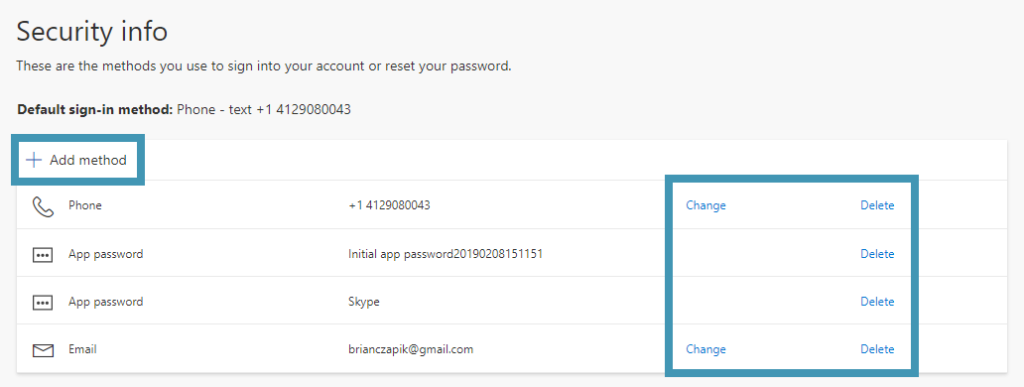Below are the step-by-step instructions to update MFA after setup. If you have not yet setup MFA and need to do so, please see the Setup Azure Multi Factor Authentication article.
1. Log into portal.office.com with your email address and password.
2. Once signed in, click your initials at the top-right of the page and select View account from the drop down.
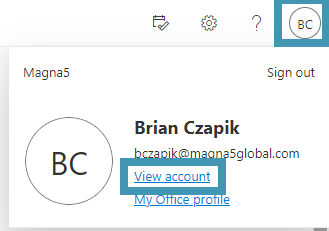
3. Select Security info from the left menu.
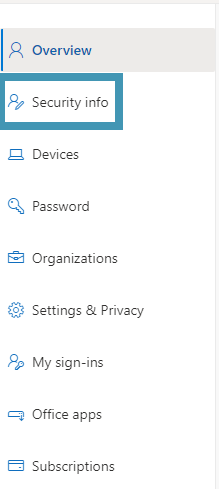
4. From here, you can select Change or Delete next to existing MFA security steps (phone/email). You can also add additional security methods or account passwords.