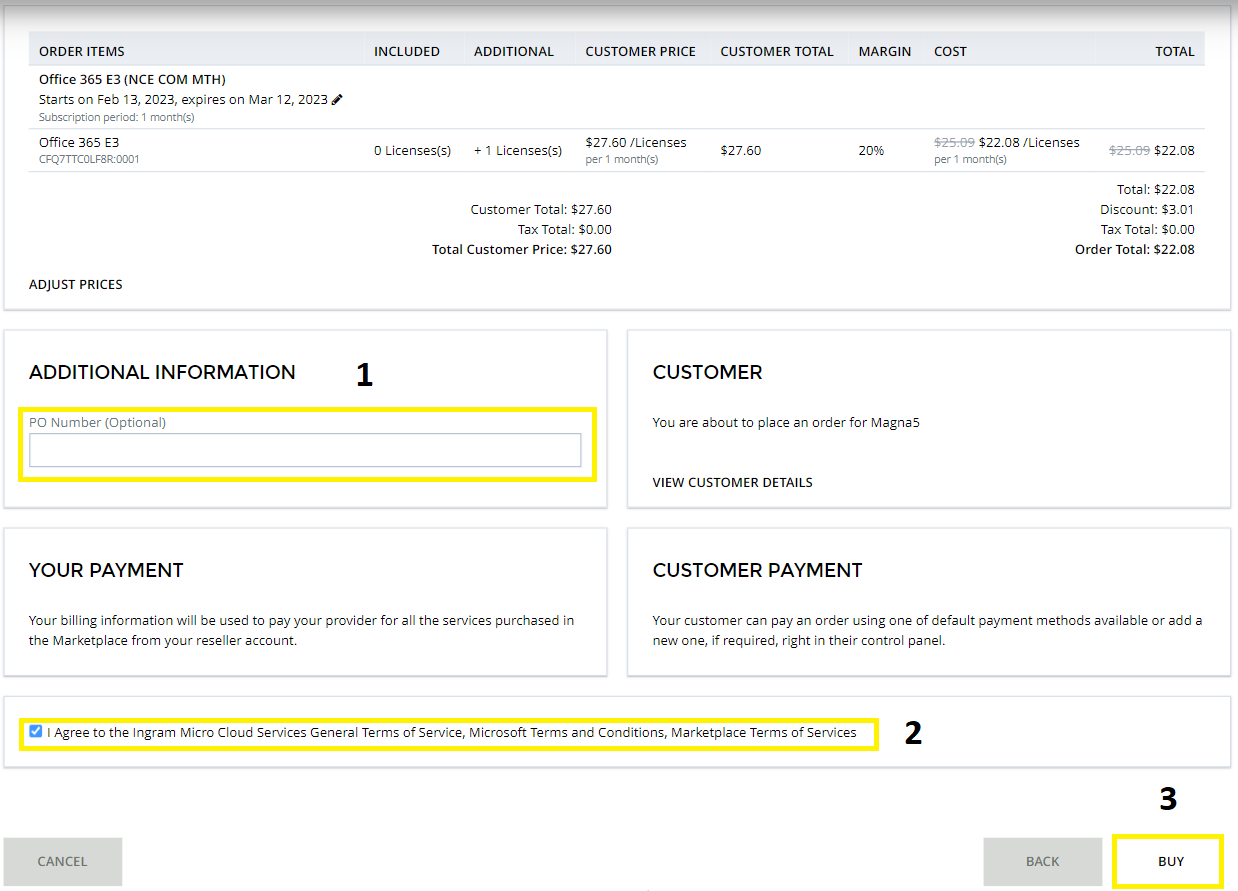If you need information regarding managing existing licenses or subscriptions, please see How do I manage my Office365 licenses & subscriptions?
1. Click https://marketplace.magna5.com to reach the login site to access your account.
2. From the left-side menu, click the Marketplace tab or Browse under Dashboard.
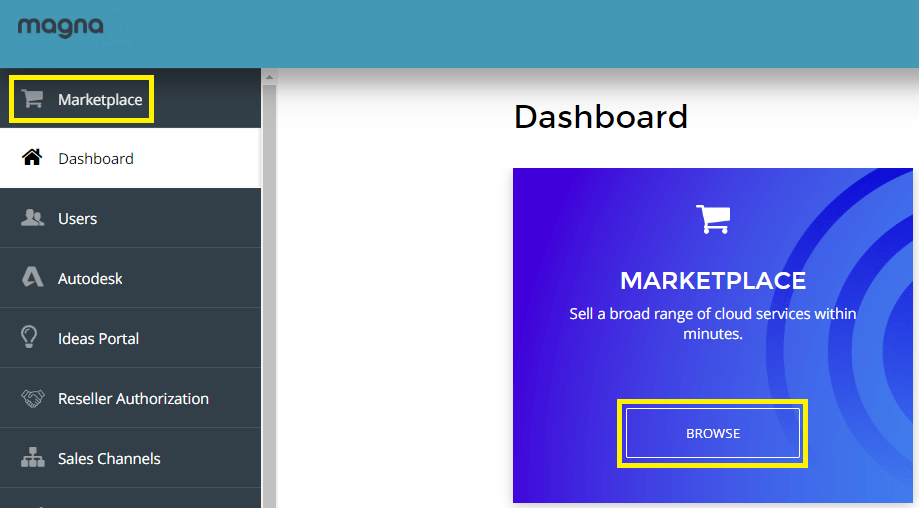
2. Use the search bar to find a product. Or scroll down and find a product by browsing categories.

3. Select the product you wish to purchase and click Add to Cart.
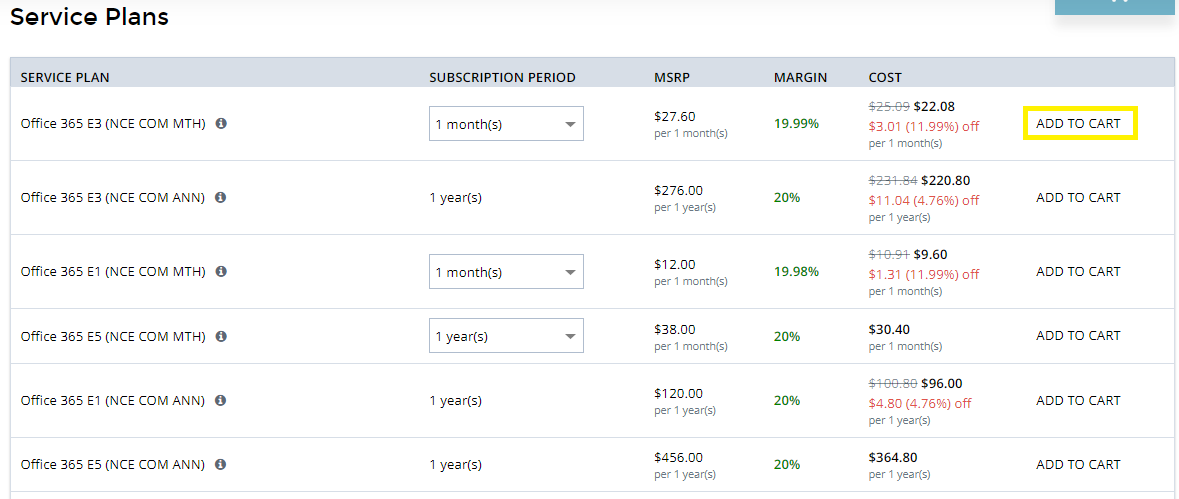
4. Scroll to the top of the page and click on Cart which should now have a “1” visible on it.

5. Choose the number of seats you would like to purchase. You cannot reduce the total below the minimum quantity. Then click Next.
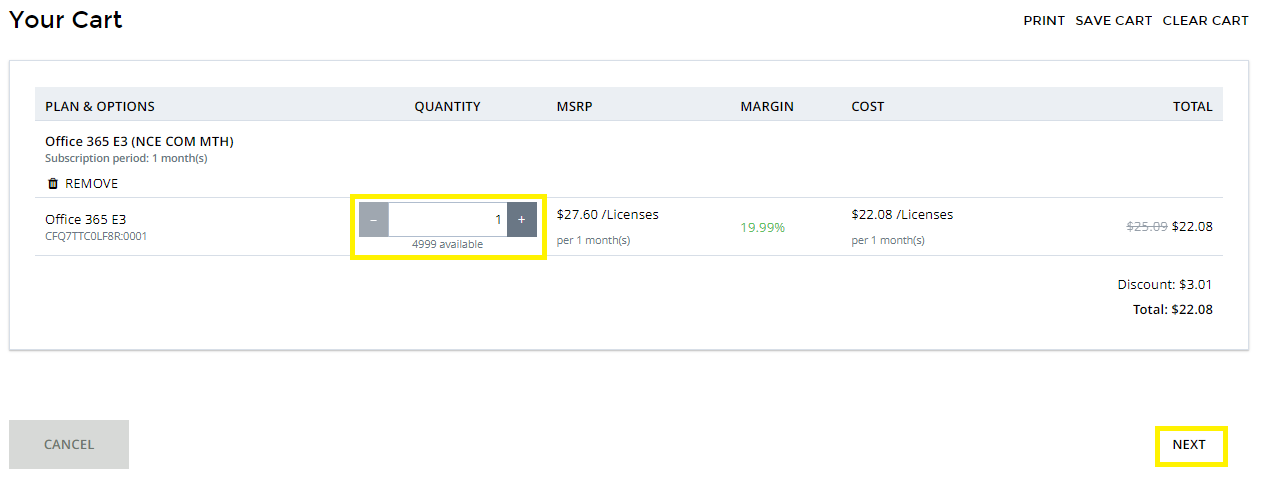
6. Select which account you are placing the purchase for then click Next.
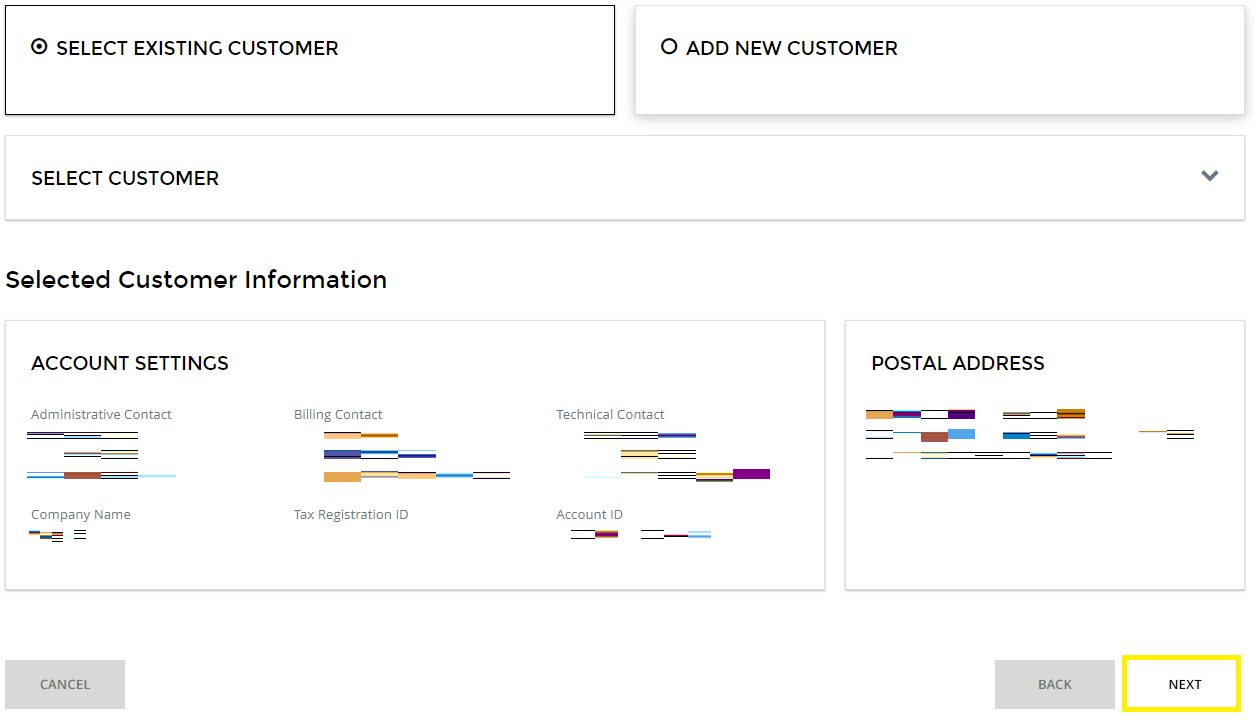
7. Confirm the validation of reseller parameters are correct and click Next.
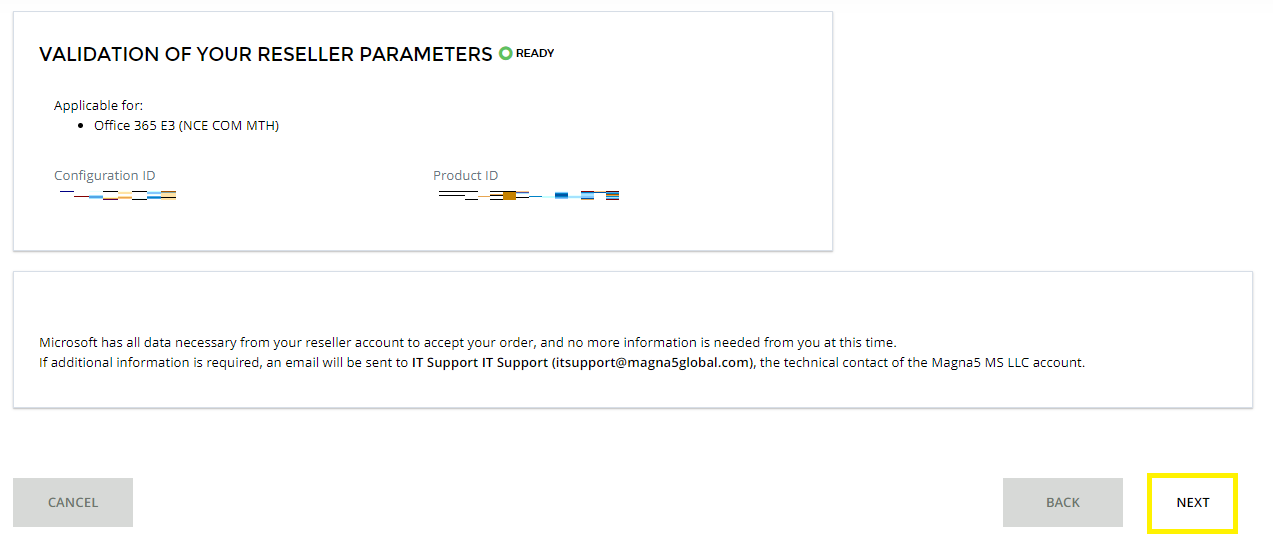
8. Choose whether to use an existing or create a new Microsoft CSP end customer account and click Next.
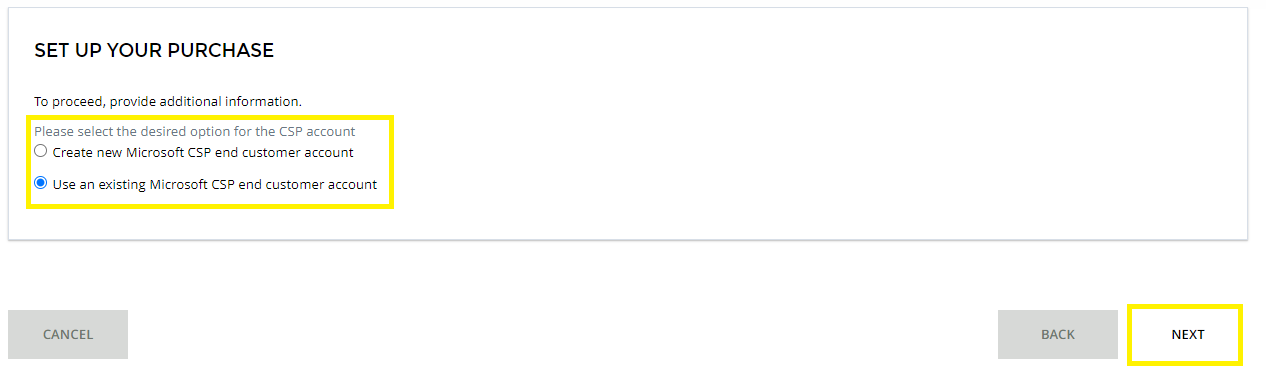
9. Confirm your Microsoft Domain name, check the confirmation box, declare whether your organization is a state owned entity, and click Next.
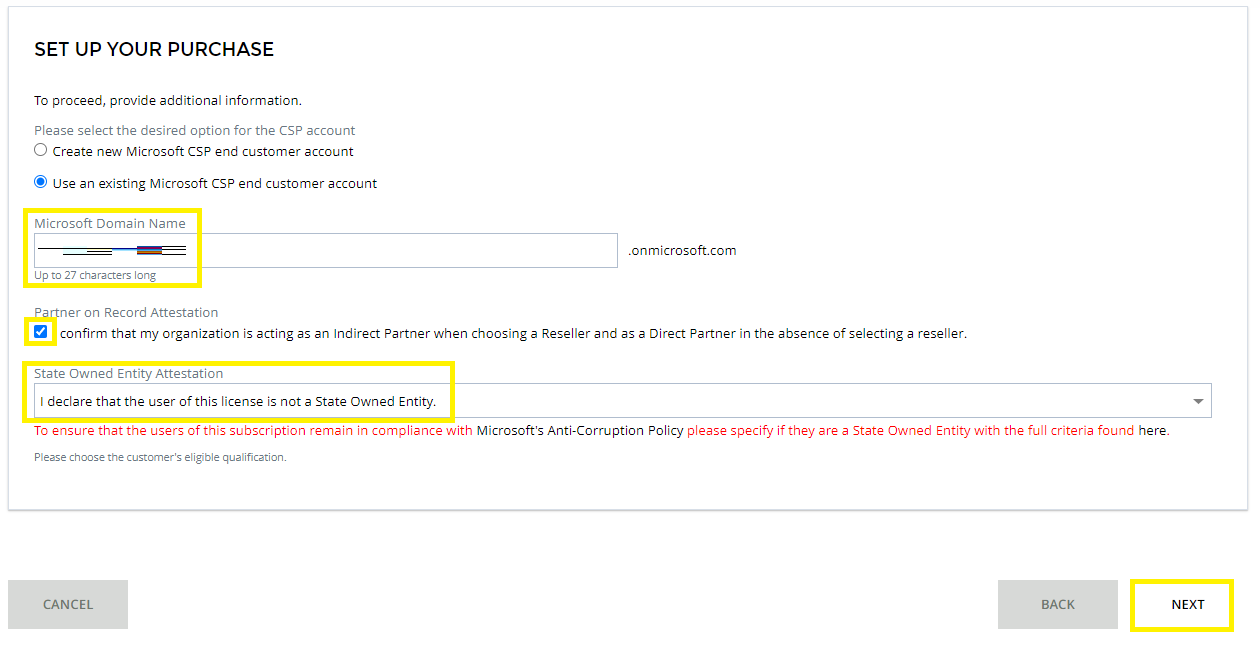
10. Before finalizing the purchase, there are a few steps to complete.
- Optionally provide a PO number.
- Check the “I agree” box near the bottom.
- Click Buy to complete.