Please see the “How do I log into AlienVault?” procedure if you have not already to access your account.
MFA (Multi-Factor Authentication) is an authentication method in which a computer user is granted access only after successfully presenting two or more pieces of evidence to authenticate themselves. Please follow the procedure below to complete your setup.
How to set up MFA:
1. First, you will need to download an Authentication app. The below options can be used on both Android and iPhone (iOS).
- For Apple users, navigate to the App Store and search “Google Authenticator” or “Microsoft Authenticator“
- For Android users, navigate to the Play Store and search “Google Authenticator” or “Microsoft Authenticator“
Install your desired application on your phone, this will be needed after MFA is setup in order to log into AlienVault.
2. While still logged into your profile, click the AlienVault icon at the top-right of your screen and select My Settings.
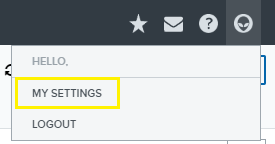
3. At the bottom of the prompt that opens, click Enable Multi-Factor Authentication.

4. On the Enable MFA page it will present you with a QR code (See below example). Use your Authenticator app from your phone to scan the QR code. Then, enter the code in the “Verification Code” box and hit Save.

