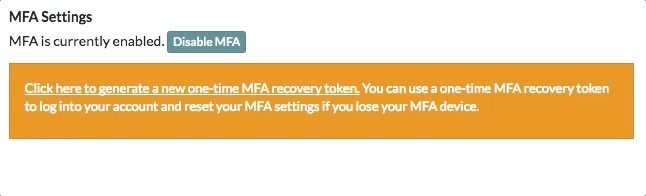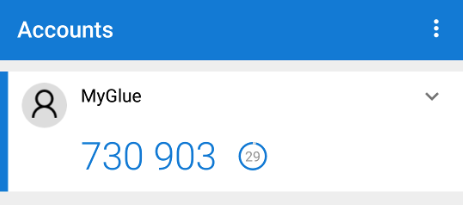Multi-Factor Authentication (MFA) is a method of verifying the identity of a user which requires more than a username and password. Using MFA, you will be additionally prompted for a security code which will be sent to your mobile phone before being able to log into your account.
1. First, you will need an authenticator app on your mobile phone in order to generate the security codes. Please see the links below for some of the more popular options.
2. Click on your name in the top-right corner of any screen and select “Edit Profile” from the drop-down menu.
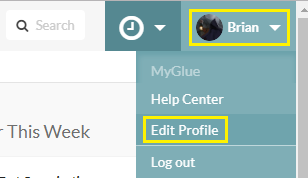
3. At the bottom of your profile settings, click the small “Enable MFA” button.
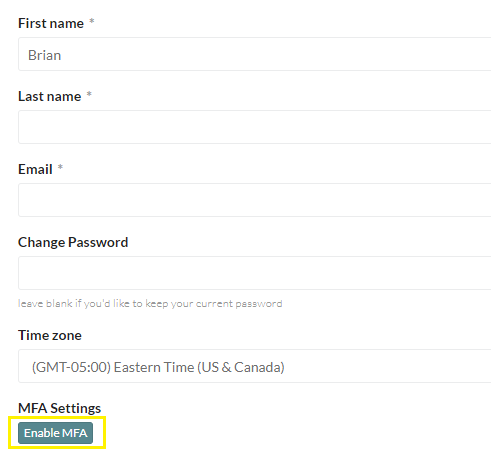
4. This will prompt you to scan a QR code using your authenticator app.
- Open the application, and scan the bar code on the screen.
- Enter the code from your phone into the text field beneath “Verify MFA Code”.
- Click the “Enable” button at the bottom-right of the window.
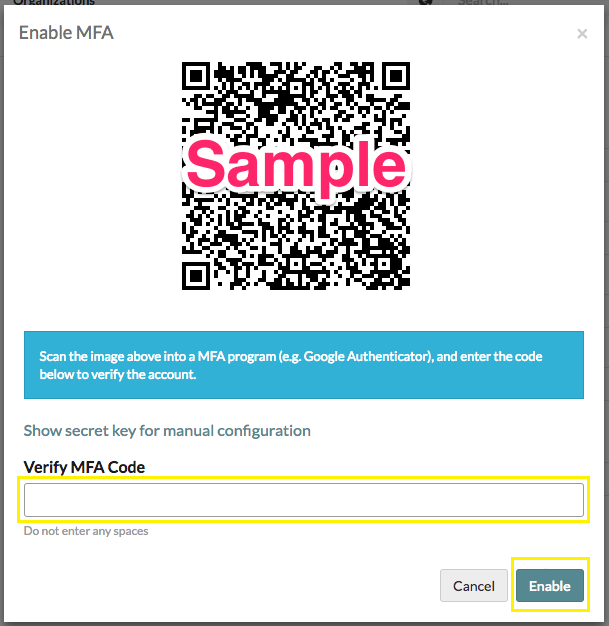
5. You may now return to the “Edit Profile” page and save your one-time MFA recovery token which can be used in the event you lose your authentication device.