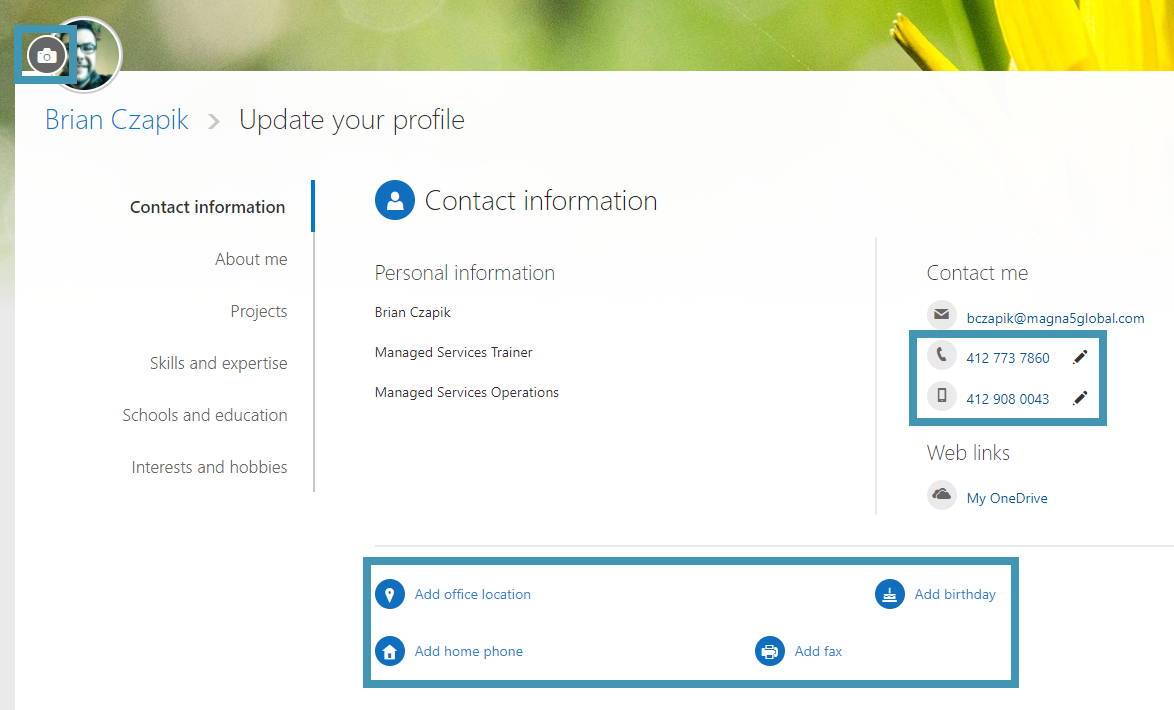1. Sign into portal.office.com.
2. Click your initials at the top-right of the screen, then select My Office profile.
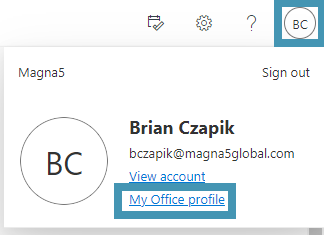
3. From here, click the Update profile button at the bottom of your contact card to update your contact information and picture.
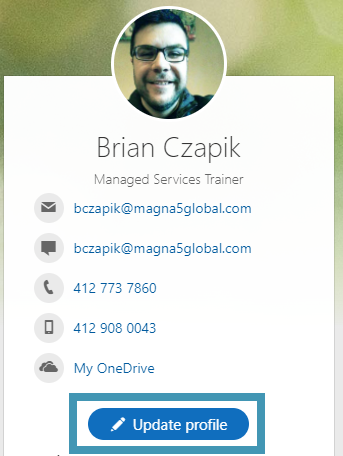
4. From this page you can update your profile picture by clicking the camera icon at the top-left. Update existing contact information on the right-side under “Contact me”. Or add additional contact information by clicking the options at the bottom.