1. Open the App store, search FortiClient VPN, then install and open the application.
2. Add a new VPN Gateway
- Host Name: This will vary from client to client. The format is as follows: clientname.vpn.magna5cloud.com
Example: magna5.vpn.magna5cloud.com - Host Port: This can be left as 443. However, you may need to use a specific port in order to connect. If you are a customer that requires a different port, it will be provided to you.
- User Name: This will be your domain username.
- Save Password: This is optional
- Check (Client) Certificate: Keep disabled
- Check (Server) Certificate: Keep Disabled
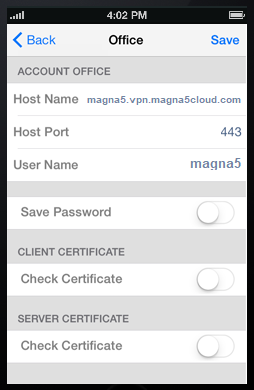
3. Tap Save at the top-right then select the VPN and sign in using your domain credentials. You should now be connected to the FortiClient VPN.
