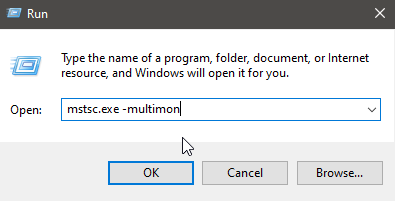If you require multiple displays for your remote sessions using Remote Desktop Protocol (RDP), this can be done a couple of different simple ways.
From RDP Options
- From the Start Menu, open RDP.
- Expand “Show Options”.
- Open the “Display” tab.
- Check the “Use all my monitors for the remote session” box.
- Click Connect once the “Computer” field has been populated.

From Run
- From the Start Menu, open Run.
- Type mstsc.exe -multimon into the Run window, click OK, and sign into the desired machine.
- The RDP window will open with the “Use all my monitors for the remote session” box already checked.